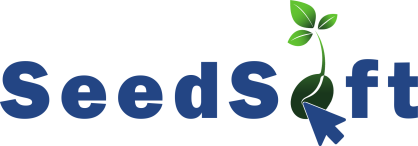How can I add/remove a trait from a crop?
By changing the access to ‘Archive’ in the add/edit form of traits, the trait will disappear from the list.
Is it possible to create a custom group for traits?
Yes, it is. Just send the names (and order) of the groups you want to the admin, and they will input them into the system. (The user interface for you to create groups yourself should be ready soon).
How do I create and modify criteria for a multi-selection trait?
Using the add button in the first column of the traits table, you can add a new criterion to the trait. If this is a multi-selection or sigle_selection trait, you will also see a dropdown arrow in the second column, which you can use to edit any criterion for that trait.
How can I archive/remove from archive a variety in a trial?
In the Trial Variety table, there is a column named "Actions" where you can archive a variety. If you want to unarchive a variety, you can toggle the switch at the top of the table to view the archived varieties. Then through the "Actions" column, you can easily unarchive the variety.
How can I have access to observations and images?
In the Observation module, by selecting the global crop and crop, you can view the list of traits along with images.
How can I add varieties to a catalogue?
There are two methods for adding varieties to a catalogue:
1. Click on “add variety to this catalogue” button. When the variety table opens, you can select as many as varieties needed. By clicking on the “add button” the selected varieties will be added to the catalogue.
2. In the varieties table, you can select as many varieties as needed. Then, through the profile section in the top right corner, you can view the selected varieties and add them to either an existing catalogue or a new catalogue.
How can I add varieties to a trial?
At the bottom of the trial details page, you can add both varieties or varieties from third parties to a trial, and also assign a warehouse to them after.
What is the process to add a custom field to a module or section?
In Seedsoft, custom fields and their associated criteria can be defined for different sections like variety, contact, trial, species (crops), person, trial variety, segment, and entity. This operation is done by the admin in the setup menu.
Why I don't see a certain section or module page?
This is mostly happening because the user doesn't have access to a certain section (This is what admin will manage in the setup menu)
Is it possible to define custom criteria for trial status and type?
Yes, the admin can define new criteria for trial types and statuses in the setup menu.
How can I view previous transactions in warehouses?
In the warehouse transaction list, you can view the details of previous transactions by using the tooltip button in the "Actions" column.
Why I don't see a trial in the trials list on the web app or mobile app?
Trials can have different statuses, such as harvesting, seeds sown, completed, etc. To view all trials with various statuses, you need to mark them as visible or not visible in WebApp > Setup > Options > Trial Statuses Table.
P.S. The switch at the top of the trials table (web app) will display or hide the statuses that are marked as non-visible.
I cannot login to the mobile app, what shall I do?
If you cannot login to the email app, please:
- Check if the device has functioning internet access
- Check if the server name, user name and password are correct
- If nothing helped, please de-install the app and install it again - this way you'll be sure you have the most up to date version
If nothing helped, please get in touch with our customer service.